To create a new Sermon item, navigate in WordPress Dashboard to Sermons > Add New.
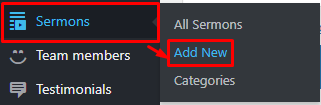
|
The Add New Sermon page will show. Add the details for the Sermons item.
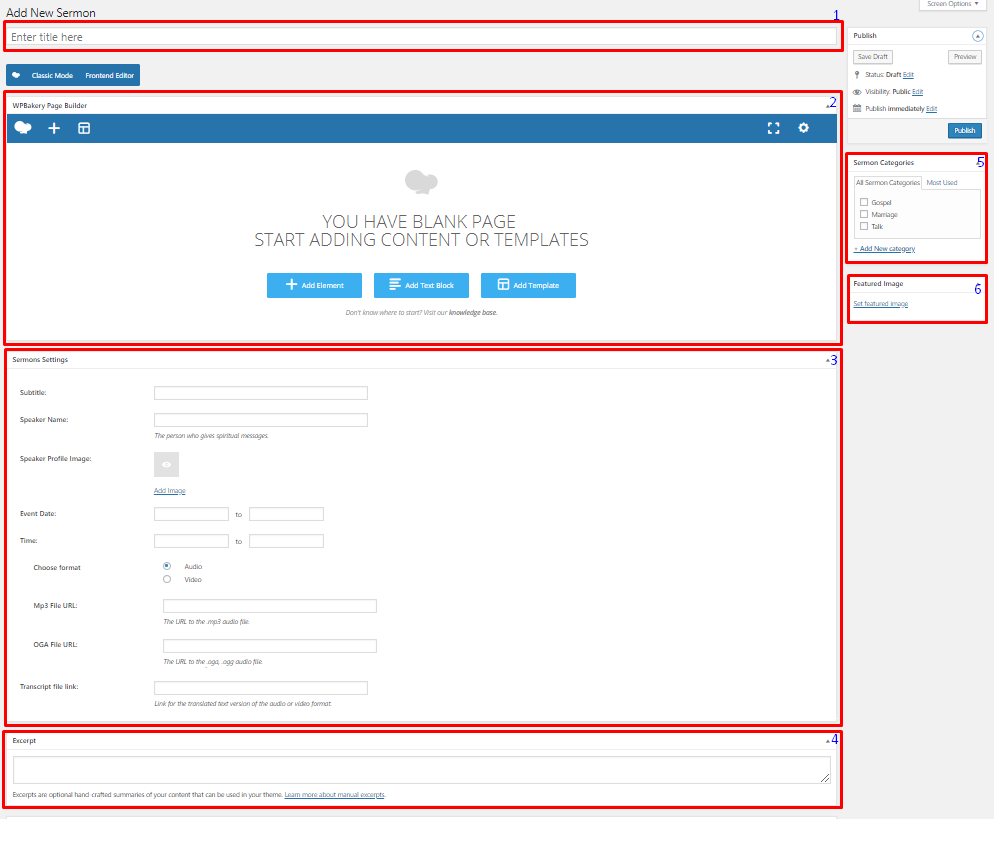
|
Title - Title of the Sermon.
Editor container - You can add text descriptions about the Sermon on this area.
Sermons Settings
Subtitle - Subtitle of the Sermon. This will show above the Sermon’s title.
Speaker Name - Name of the person who gave the spiritual message.
Speaker Profile Image - Image of the speaker.
Event Date - Dates that the sermon is delivered.
Time - Time that the sermon is delivered.
Choose format - Media format of the sermon.
Audio
- Mp3 File URL - The URL to the .mp3 audio file.
- OGA File URL - The URL to the .oga, .ogg audio file.
- Transcript file link - Link for the translated text version of the audio or video format.
Video
- M4V File URL - The URL to the .m4v video file.
- OGV File URL - The URL to the .ogv video file.
- Direct video URL - Direct movie link to embed movie from popular services like Youtube, Vimeo, Dailymotion.
- Transcript file link - Link for the translated text version of the audio or video format.
Excerpt - Short summary of the information about the Sermon.
Sermon Categories - Group a Sermon with other Sermons in the same category.
Featured Image - The image shown in the pages.
After adding all the details, click on Publish button to save.
To delete a Sermon, navigate your Dashboard to Sermons > All Sermons
In the Sermon page, you will see all the created Sermon.
To delete a Sermon, you have two options:
Single Sermon Delete - Hover your mouse pointer on the Sermon that you would like to delete. You will see a Trash option pop-up. Click on Trash to delete.
Multiple Sermon Delete - To delete multiple galleries, click on the box beside the Sermon you would want to delete. Then click on the drop-down box for Bulk Actions and choose the Move to Trash option. Click on Apply button to delete.
To add a Sermon to a page, an element in the Visual Composer is used: Sermons
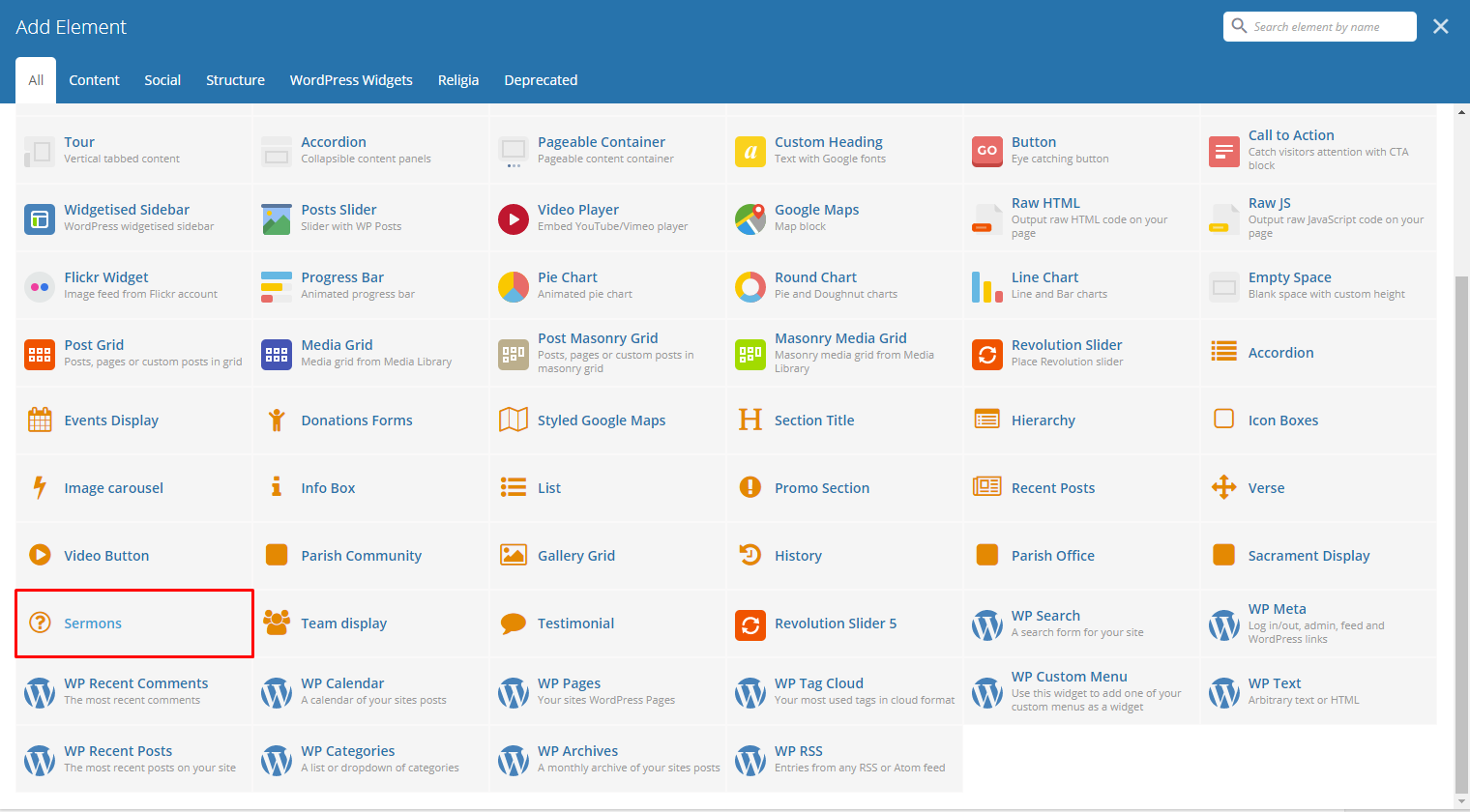
|
This is the element that will add a Sermon on the page. For more information about this element, go to Religia Custom Shortcodes > Sermons.