You can use Pages to organize and manage any content on your website. You can create multiple pages on your website for different types of content or setup onepager with scroll-to-section menu.
To create a new Page in Sella follow the steps below:
Step 1 - In Dashboard, navigate to Pages > Add New. You will be directed to a page where you can add details on the page.
Step 2 - Add the Title of the page.
Step 3 - Add content – we recommend you to create page content using Visual Composer or by modifying demo content.
Step 4 - Choose page attributes.
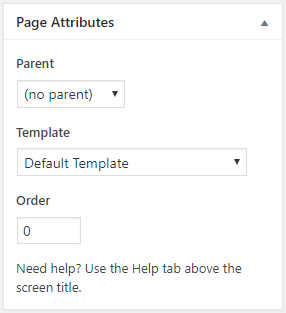
- Parent – If you want to create this page as a subpage.
- Template – You can choose one of defined page templates
- Order – The order of the page.
Step 5 - After adding all the contents of the page, click on the Publish button.
When using Visual Composer to add content, you have 2 Editor options, the Backend Editor and Frontend Editor.
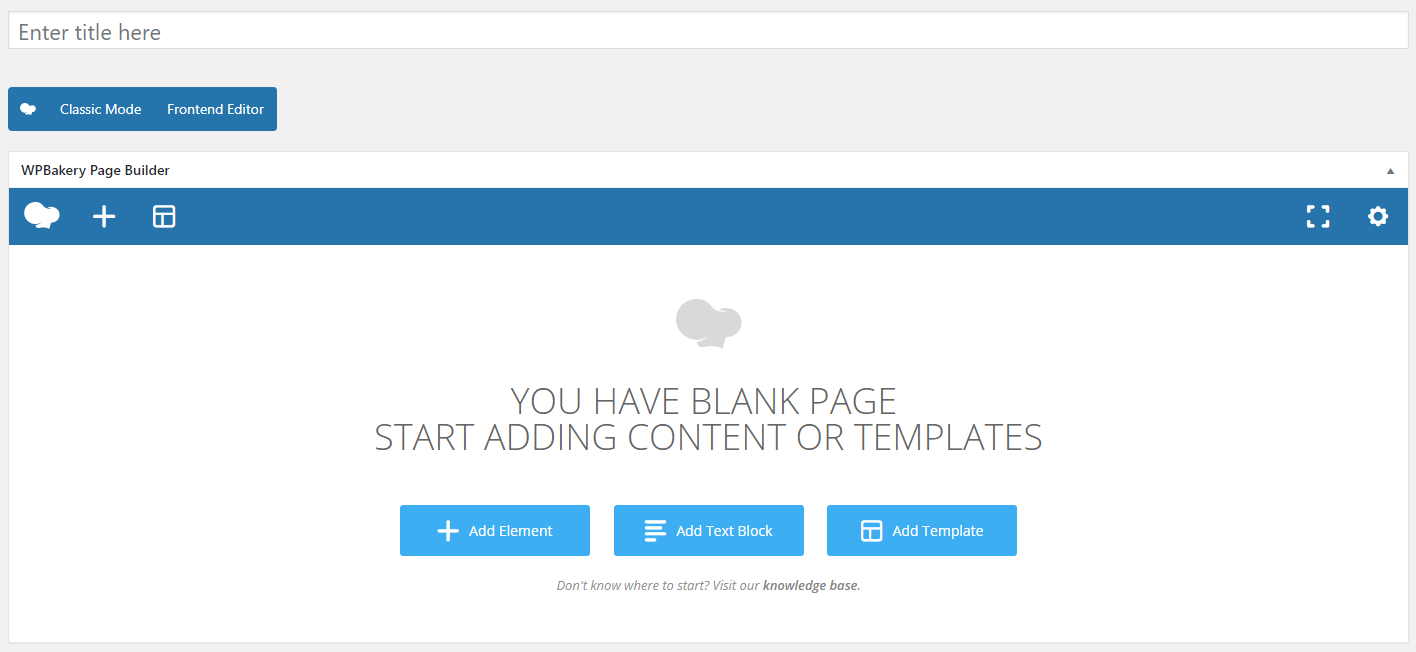
|
| Backend Editor |
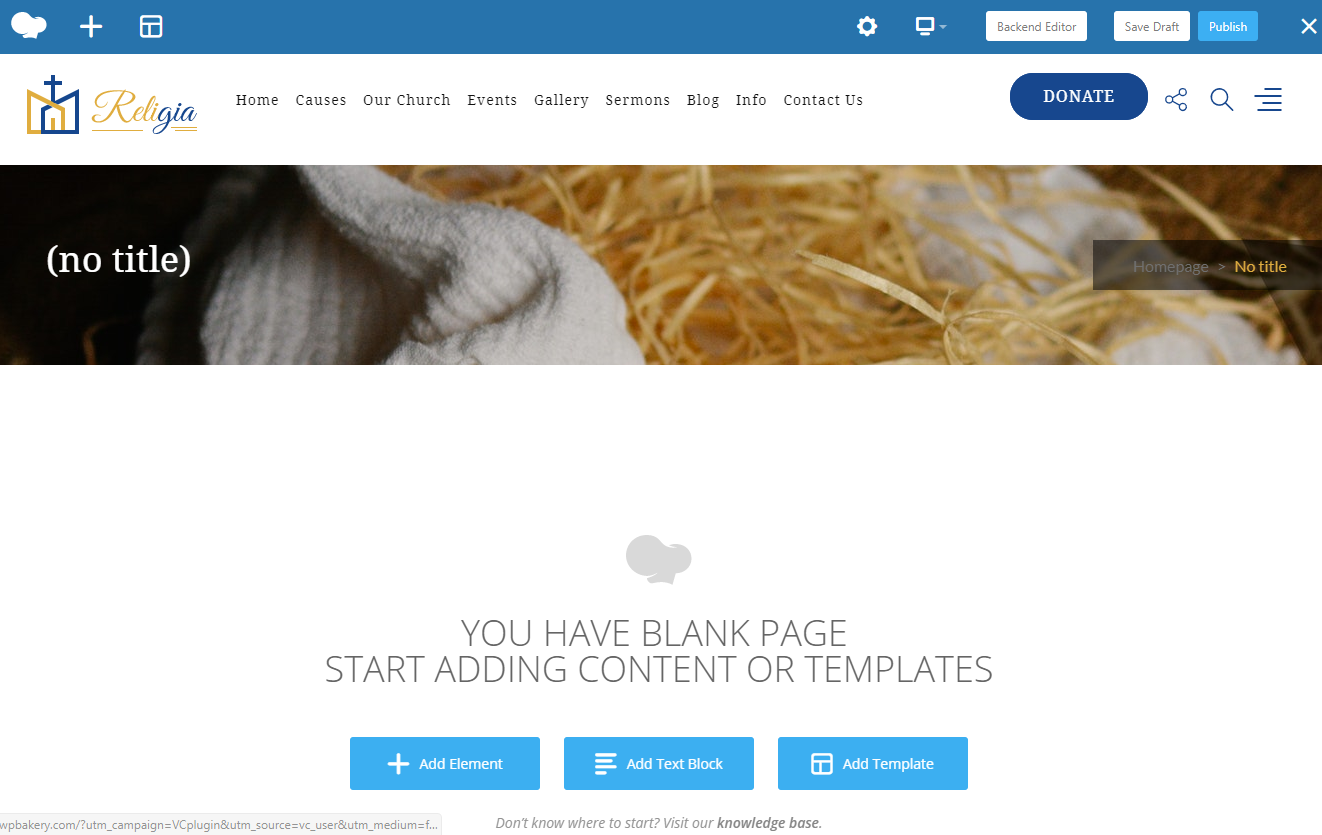
|
| Frontend Editor |
In adding contents to the page, there are many options to choose from. Some of the options are:
Elements - You will be able to choose elements that are needed and used on the page.
Text Block – This is where you add Text to the page.
Row – An area where you can add elements.