To create a new History item, navigate in WordPress Dashboard to History > Add New.
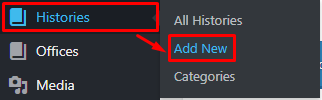
|
The Add New History page will show. Add the details for the History.
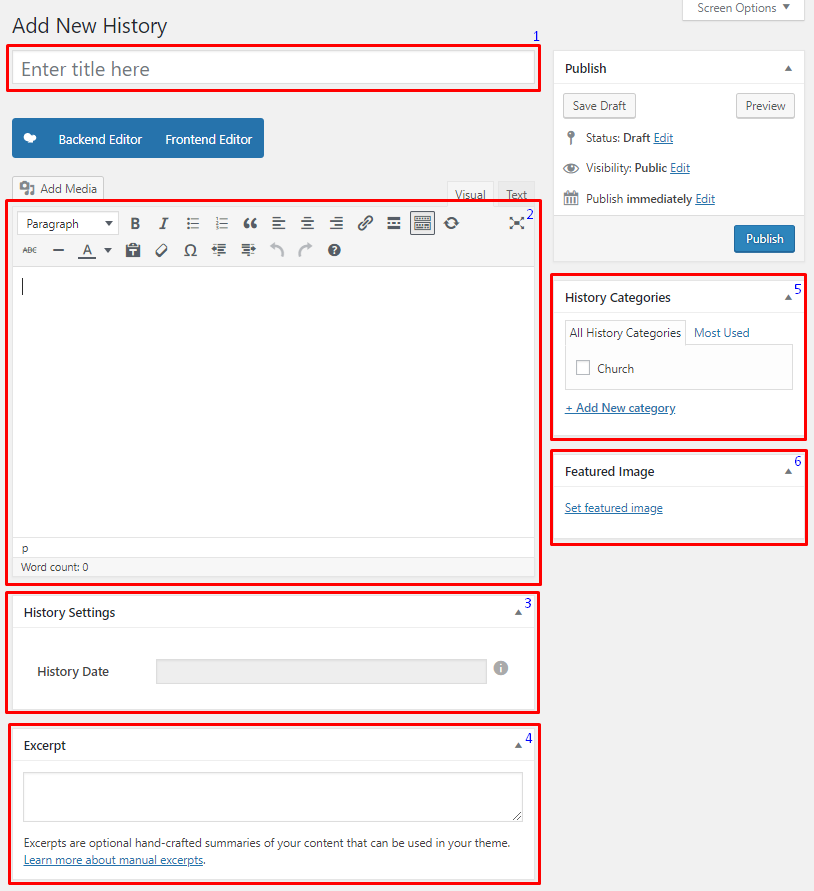
|
Title - Title of the History.
Editor container - You can add descriptions about the History on this area.
History Settings
- History Date - Date for the event. The date will be shown in the single page of this item.
Excerpt - Short summary of the information about the history.
History Categories - Group a History with other Histories in the same category.
Featured Image - The image shown in the pages.
After adding all the details, click on Publish button to save.
To delete a History, navigate your Dashboard to History > All History
In the History page, you will see all the created History.
To delete a History, you have two options:
Single History Delete - Hover your mouse pointer on the History that you would like to delete. You will see a Trash option pop-up. Click on Trash to delete.
Multiple History Delete - To delete multiple galleries, click on the box beside the History you would want to delete. Then click on the drop-down box for Bulk Actions and choose the Move to Trash option. Click on Apply button to delete.
To add a History to a page, an element in the Visual Composer is used: History
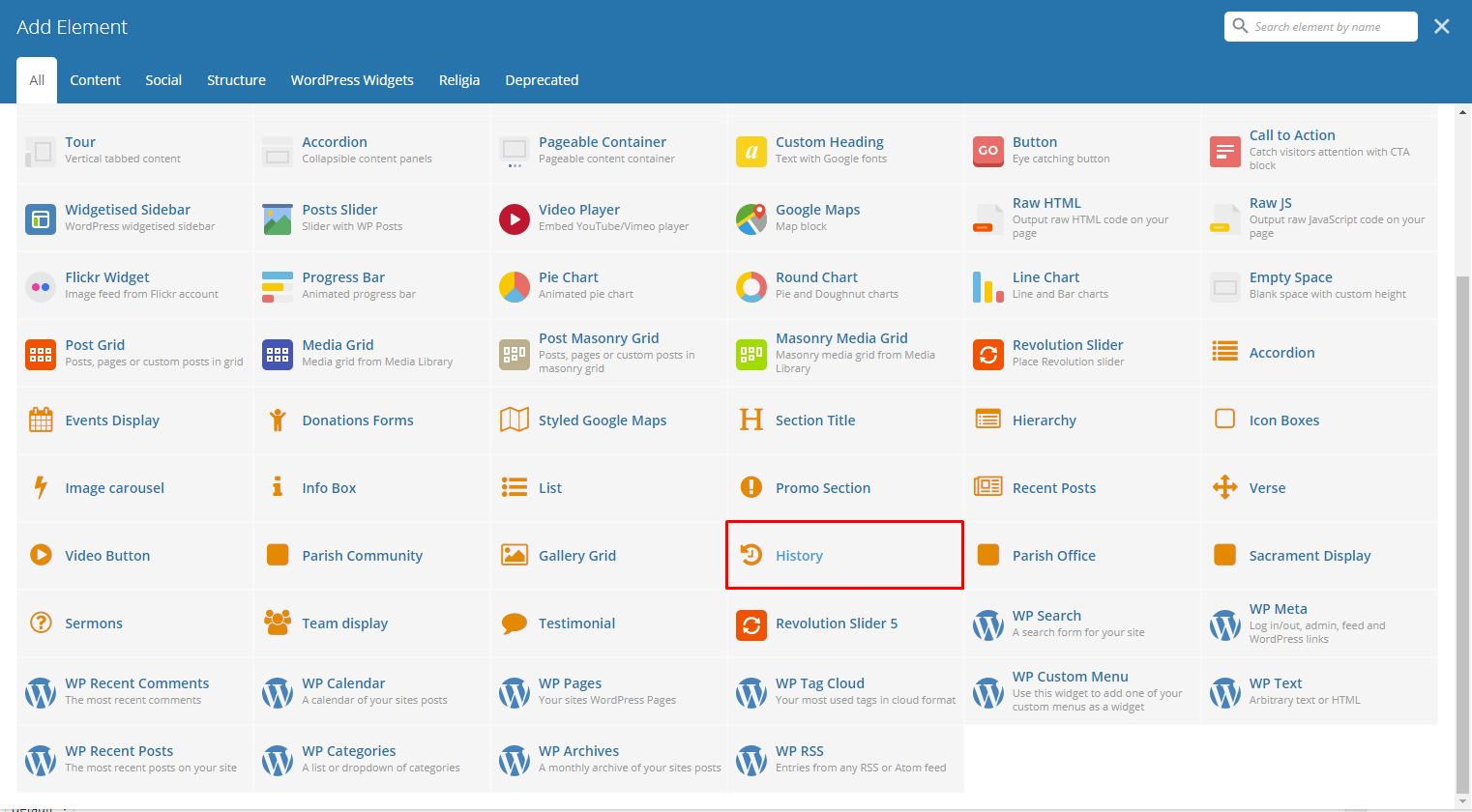
|
This is the element that will add a History on the page. For more information about this element, go to Religia Custom Shortcodes > History.