To create a new Office item, navigate in WordPress Dashboard to Office > Add New.
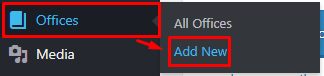
|
The Add New Office page will show. Add the details for the Office item.
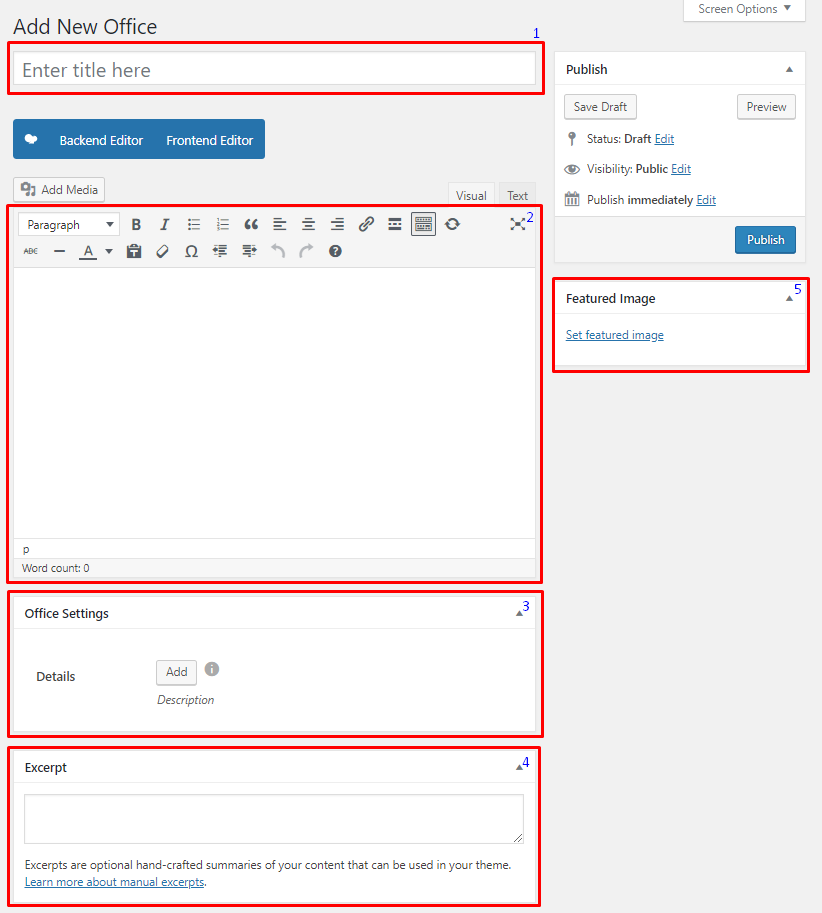
|
Title - Title of the office.
Editor container - You can add text descriptions about the office on this area.
Office Settings
- Details - Click on the add button to add office details with icon. This will show in the single page of the item.
Excerpt - Short summary of the information about the office.
Featured Image - The image shown in the pages.
After adding all the details, click on Publish button to save.
To delete a office, navigate your Dashboard to office > All office
In the office page, you will see all the created office.
To delete a office, you have two options:
Single office Delete - Hover your mouse pointer on the office that you would like to delete. You will see a Trash option pop-up. Click on Trash to delete.
Multiple office Delete - To delete multiple galleries, click on the box beside the office you would want to delete. Then click on the drop-down box for Bulk Actions and choose the Move to Trash option. Click on Apply button to delete.
To add a office to a page, an element in the Visual Composer is used: Parish Office
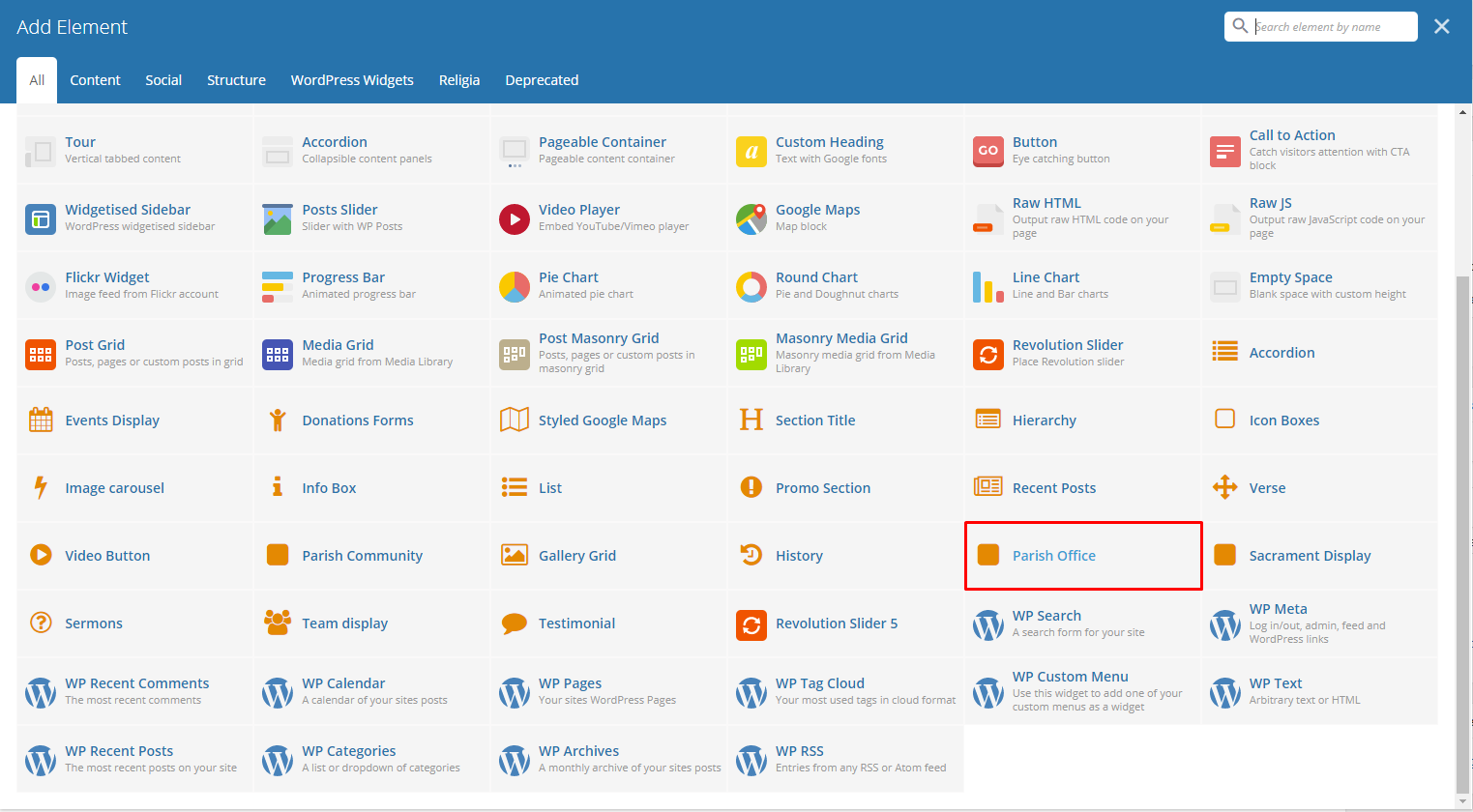
|
This is the element that will add a office on the page. For more information about this element, go to Religia Custom Shortcodes > Parish Office.